Installation and Configuration Manual — KEBA KeContact P30 x-series
1. Introduction
1.1. Legal provisions
The information contained in these documents is the property of FENECON GmbH. Publication, in whole or in part, requires the written consent of FENECON GmbH.
Subject to changes and printing errors!
1.2. Qualification of the installing electrician
A qualified electrician is a person who has the necessary experience and training:
-
Setting up, switching on, switching off, disconnecting, short-circuiting and repairing circuits and devices
-
Standard maintenance and use of protective devices in accordance with current safety standards
-
First aid/emergency care
-
Current knowledge of local regulations, standards and guidelines
1.3. Symbols used
Before reading the manual, you should familiarize yourself with the different types of safety warnings. You should also familiarize yourself with the importance of the safety warnings.
1.4. Symbol conventions
|
||
|
||
|
||
|
3. Commissioning
To install the KEBA charging station, please follow the instructions in the "KeContact KC-P30 Charging Station Installation Manual". |
The "Configuration Manual" for the x-series should also be read and internalized: |
|
This quick guide refers to the original user manuals. |
3.1. Ethernet connection
The network connection is made via the LSA terminal block X4.
|
Please note that the Ethernet connection X3 (here: RJ45) was designed as a service port. This is not suitable for a permanent, stable connection to the FENECON Energy Management System. |
To connect to the LSA terminal block X4, the network cable must be disconnected and the cables connected to pins 1-4.
The assignment type of the customer network must be observed.
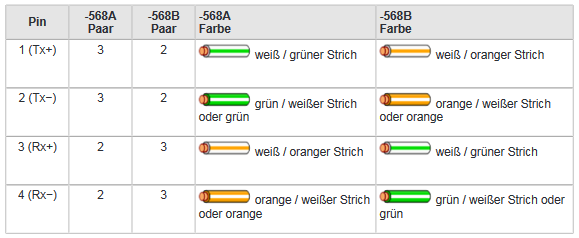

There are two ways in which your KEBA KeContact P30 x-series can obtain an IP address. The setup via static IP address or via DHCP is described below.
|
In einem Netzwerk werden IP-Adressen typischerweise automatisch via DHCP vergeben. Das übernimmt in vielen Fällen der Internetrouter, z. B. eine FRITZ!Box. Das führt dann zu einem Ausfall der Kommunikation zwischen FEMS und Ladesäule. Um dies zu verhindern können IP-Adressen fixiert werden. |
3.2. Setting a fixed IP address
|
We recommend setting up a static IP address for use cases with only one KEBA KeContact P30 x-series. |
A static IP address can be assigned via the first four DIP switches D2.1 - D2.4 (bottom row). As soon as a static IP address has been set, DIP switch D2.6 must also be set at the same time.
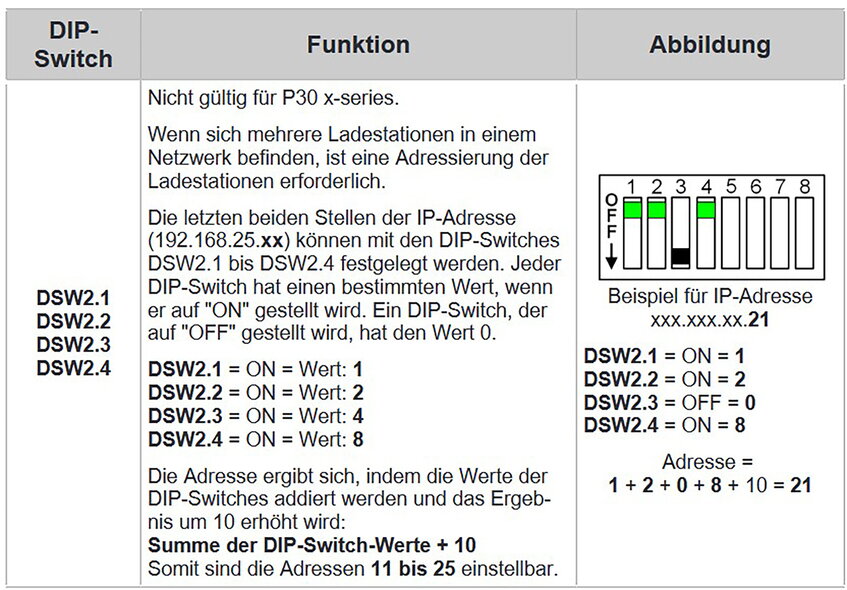
The FENECON Energy Management System is configured by default to try to reach the charging station at the static IP address 192.168.25.11.
For this configuration, the DIP switches D2.1 and D2.6 must be set to "ON".
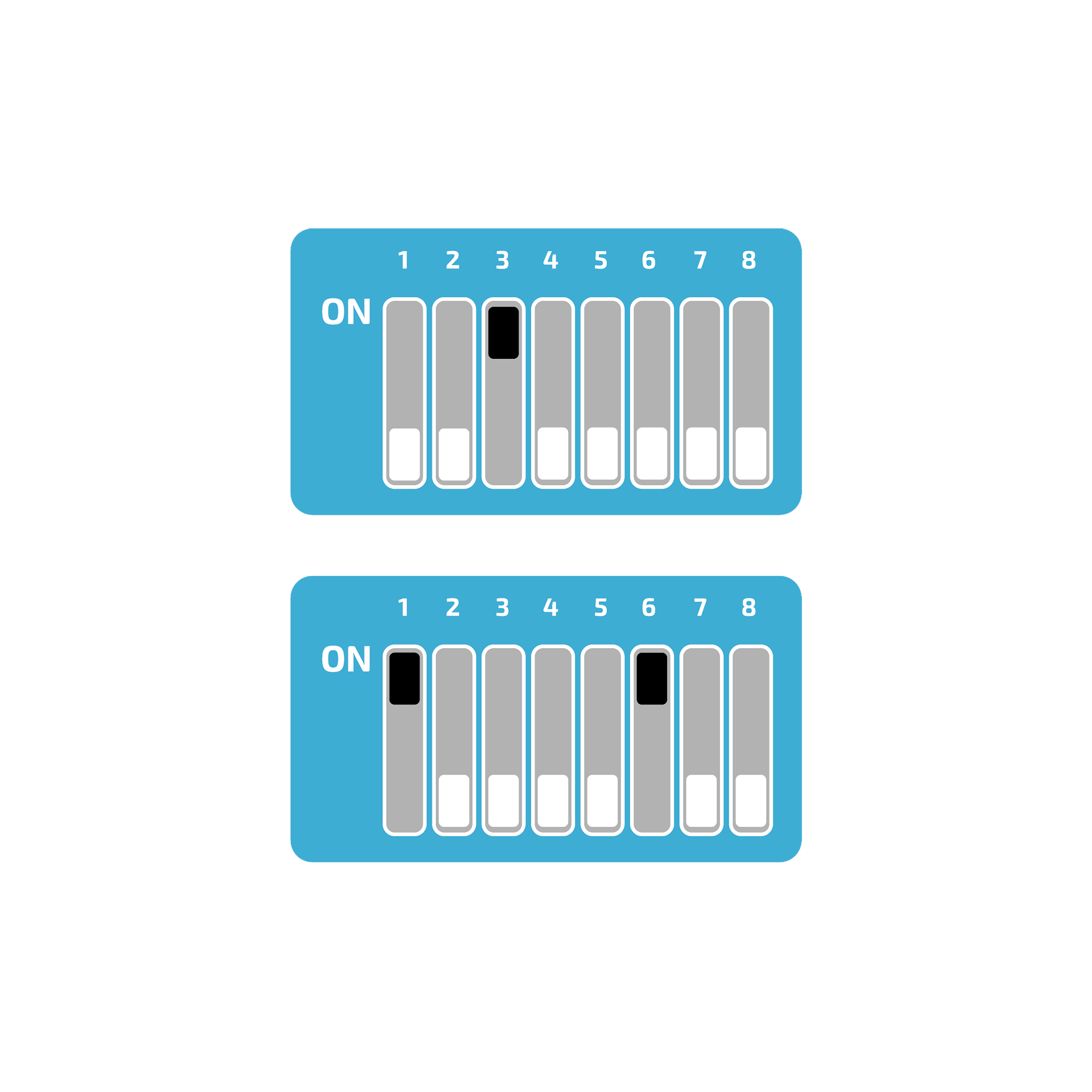
3.3. Assigning an IP address via DHCP
|
We recommend setting up via a DHCP server (here: Dynamic Host Configuration Protocol) from the second charging station onwards. |
After connection to the customer network, the wallbox is assigned an IP address using DHCP. This IP address can be determined in the DHCP server, e. g. the router, or can be read on the display when the wallbox is started.
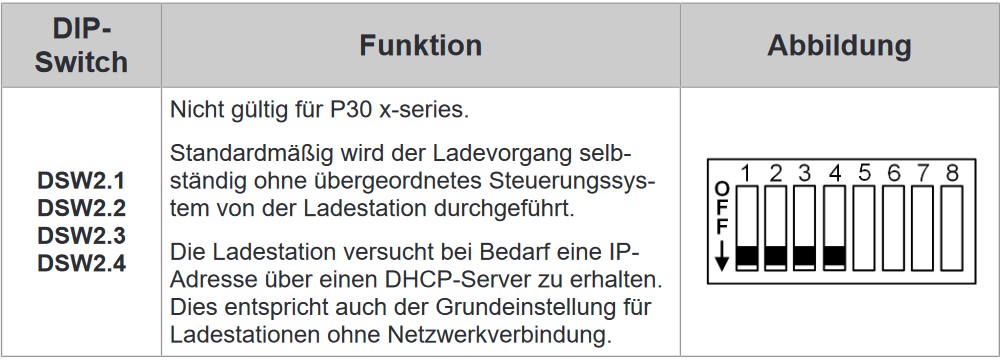
| An IP address can only be assigned via DHCP if the DIP switches of the second switch panel D2.1 to D2.4 are set to "OFF". |
To be able to access the wallbox via its IP address for testing purposes, your computer must be in the same network. Open an internet browser and enter the IP address identified.
Example: http://123.123.123.123
After entering your login data (included in the scope of delivery), a website opens that looks like this:
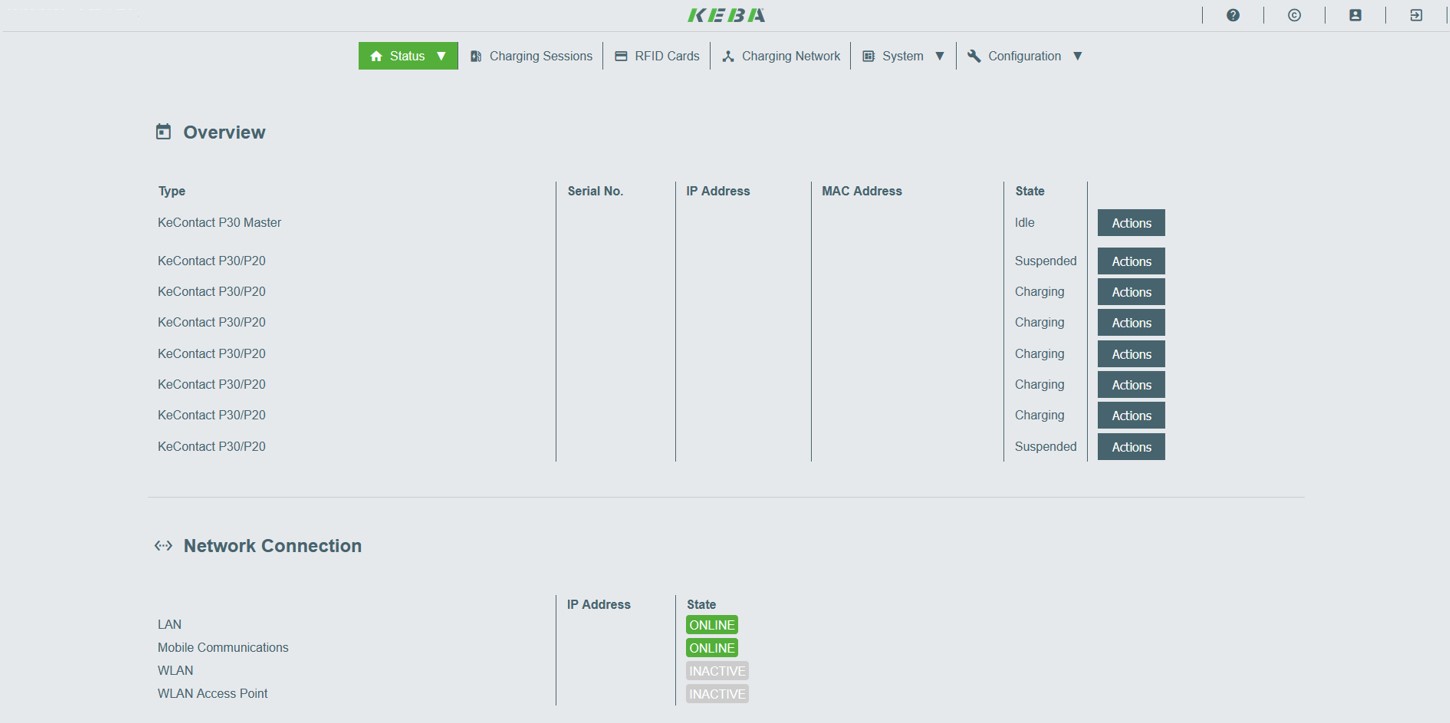
The web interface of the KEBA x-series offers numerous setting options. Among other things, the authorizations of the RFID cards can be managed and an automatic charging report can be created, which is used for billing the charging sessions. Further information can be found in the configuration manual for the KEBA x-series: Configuration manual — KEBA x-series
3.4. Configuration of the DIP switches
Various settings such as IP assignment and control can be made via the DIP switches. In the following illustration you can see the two positions of the switches.
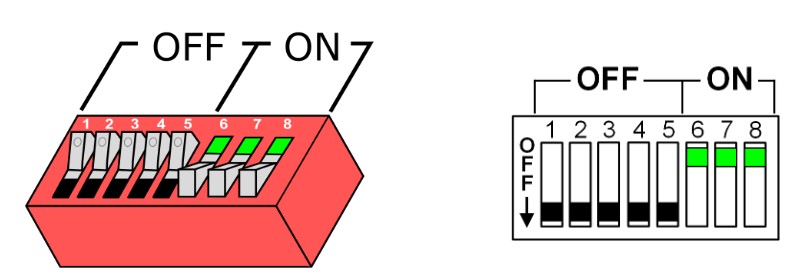
The DIP switches can be accessed by removing the front cover. Here you will find two different switch panels, which are explained in more detail below.
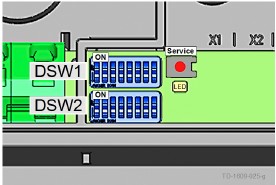
We differentiate here between the top panel "DSW1" and the bottom panel "DSW2".
3.4.1. Setting the charging station control functions
The first three DIP switches on the upper DSW1 panel are used to control and forward signals from the charging station.
Of these three switches, we only need D1.3, which is used to activate the smart home interface via UDP, allowing the FEMS to set the charging specifications for the charging station via the UDP protocol. D1.1 and D1.2 remain in the "OFF" position.
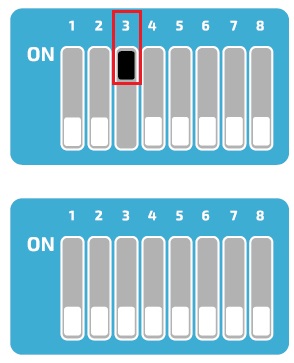
3.4.2. Setting the permissible amperage
DIP switches D1.6 - D1.8 are used to set the permissible current, which determines the maximum charging power of the charging station, provided the vehicle to be charged supports this charging power.
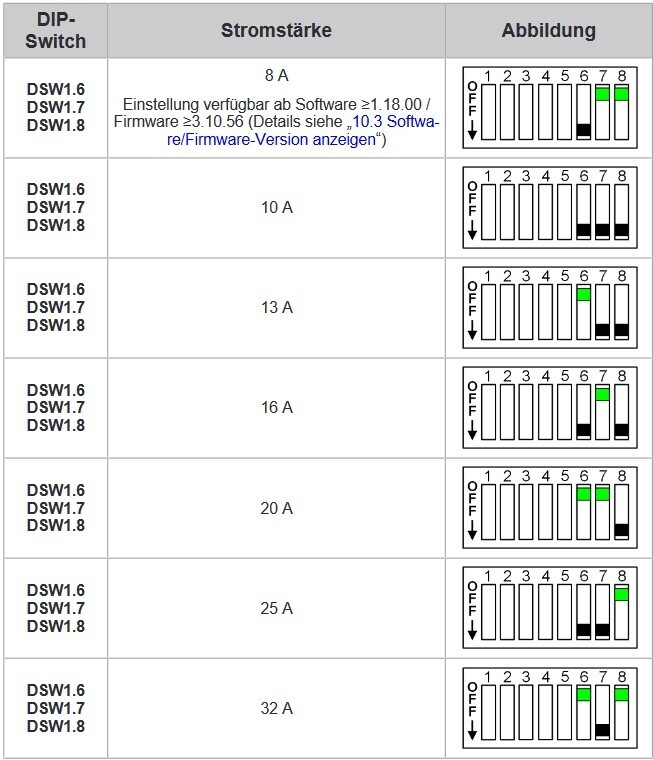
3.4.3. Further DIP switches
However, all other DIP switches have no function in conjunction with the FEMS or can influence the connection, e. g. D2.8.
They therefore remain in the "OFF" switch position after commissioning.
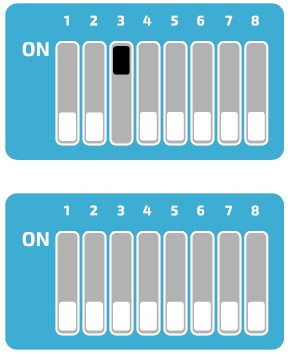
3.4.4. Charging network
The Keba KeContact P30 c-series can be used as a slave in a charging network with a Keba KeContact P30 x-series. In this case, the x-series takes over the management of the RFID authorization. To enable communication between the charging stations, the DIP switch D2.5 must be activated on all charging stations (x-series and c-series). In addition, the c-series must have received a dynamic IP address from the DHCP server. If there is no charging network (only one charging station is available), the DIP switch D2.5 does not need to be activated.

3.5. § 14a Energiewirtschaftsgesetz (kurz: EnWG)
From 01/01/2024, all wallboxes & charging stations in the private sector must be controllable by the grid operator in accordance with § 14a of the German Energy Industry Act. Depending on the manufacturer, your wallbox can be dimmed to the required 4.2 kW charging power and/or switched off for the required period of time.
| Currently, the proper dimming of wallboxes & charging stations is not achieved via the FENECON energy management, but via solutions provided by the wallbox manufacturers. |
Prerequisites
All §-14a-compliant KEBA KeContact Series that can be integrated into the FEMS Online Monitoring are listed below.
Wallbox Modelltyp |
§-14a-Konformität (z. B. potentialfreier Kontakt X1, Modbus TCP, OCPP) |
|---|---|
KEBA KeContact P30 X-Series |
|
KEBA KeContact P30 C-Series |
|
KEBA KeContact P40 |
| A KEBA KeContact can currently be properly integrated into the FENECON Energy Management System via the potential-free contact X1. |
Connection of the control box
The device is configured via the potential-free contact X1 of the compatible KeContact charging station.
Connect the control box to the input and output terminals of the potential-free contact X1 as shown in the [Circuit diagram for the potential-free contact X1].
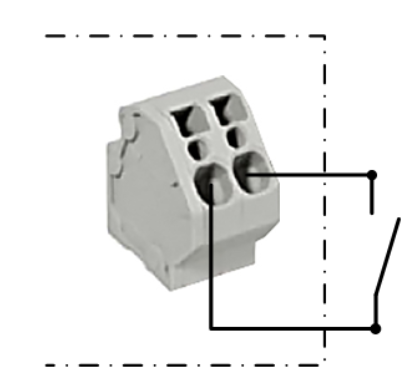
To enable control by external components (here: control box), the DIP switch D1.1 must be set to "ON".
The wallbox then needs to be restarted.
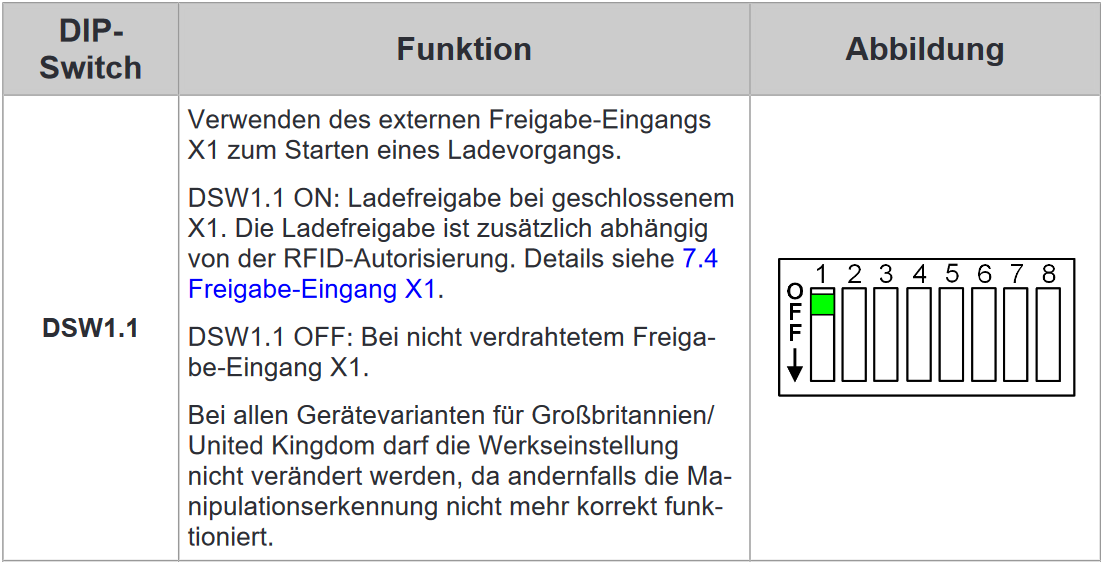
Setting up the EnWG-compliant amperage
From software version 1.18 or firmware version 3.10.56, the available charging current for the KeContact P30 series can be set to 0 A or 6 A in accordance with EnWG using the DIP switches.
|
In software version 1.17.2, the EnWG-compliant current was predefined to 8 A. For further information, please refer to the KEBA KeContact manuals or visit KEBA KeContact FAQ. |
To reduce the charging current to a specific value, set DIP switch D2.6 to the desired position.
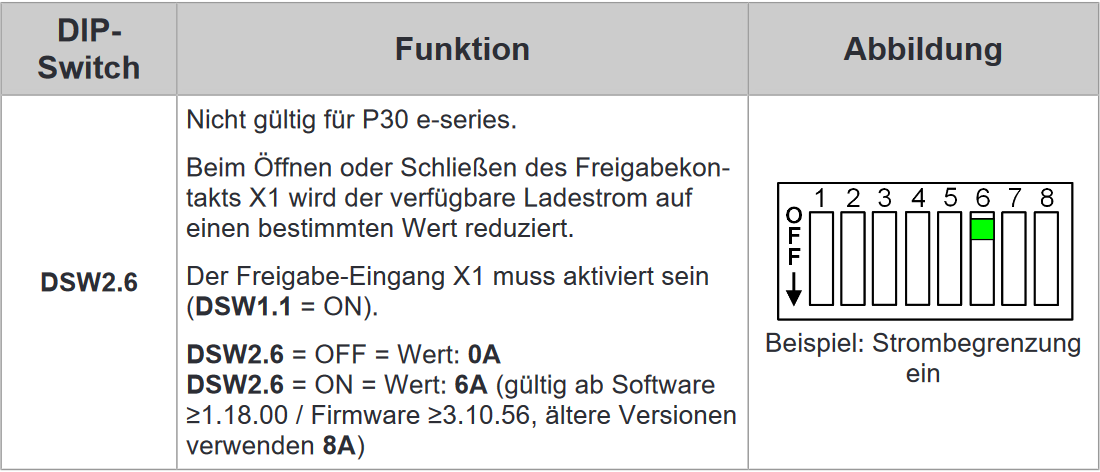
| Activating DIP switch D1.1 results in new dependencies for starting a charging process using RFID authorization. |
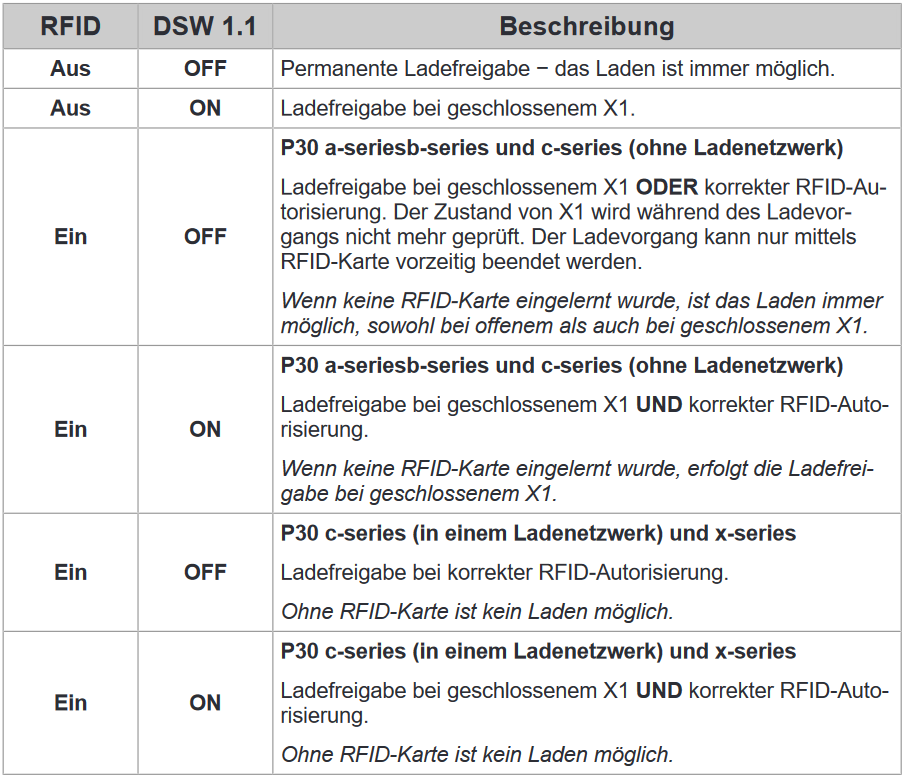
The configuration is now complete.
4. Install FEMS App KEBA KeContact P30 x-series
In the FEMS App Center you will find all installable FEMS Apps — such as the FEMS App KEBA KeContact P30 x-series.
|
In the user manual FEMS App Center you will find detailed instructions on how to use the FEMS App Center. It also describes how to register and redeem a license key. |
Folgen Sie anschließend den Anweisungen des {app-präfix} Installationsassistenten Ihrer KEBA KeContact P30 x-series.
4.1. Installationsassistent
You will then be taken to the installation wizard for FEMS App KEBA KeContact P30 x-series.
|
Please select the correct series for your KEBA KeContact under Product series. |
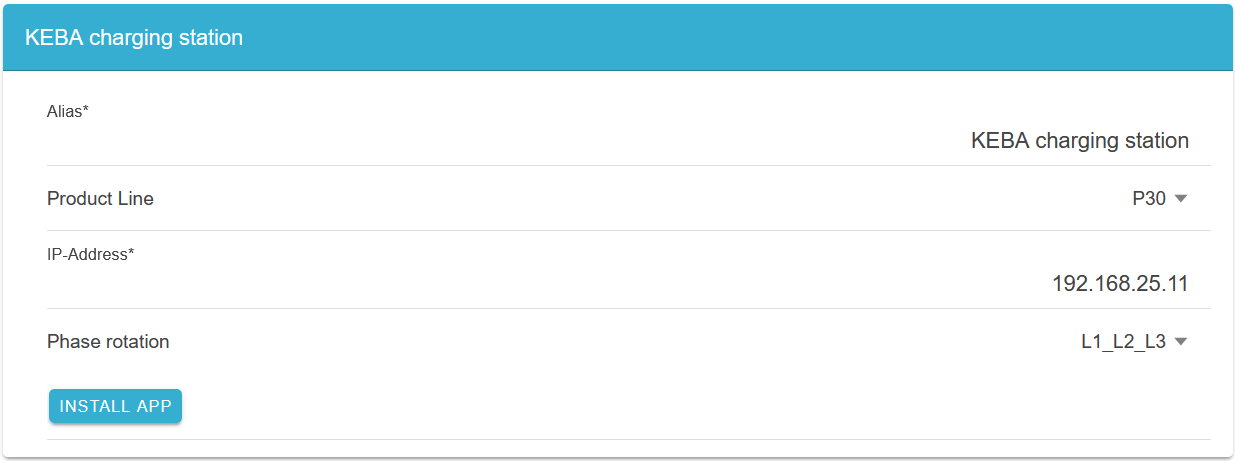
The KEBA KeContact P30 Series is selected as standard.
Some of the input fields are pre-filled. Nevertheless, enter your data if it differs from the default values (e. g. IP address). Otherwise, the default values can be retained (e. g. port, Modbus unit ID).
| Mandatory fields are marked with * |
| Check your entries and make sure that they are correct. Otherwise the respective app will not work properly! |
In the next step, you can set a phase rotation.
|
Please note that phase rotation is only included from FEMS release 2024.11.2 or later. |
The phase connection L1_L2_L3 is selected as standard.
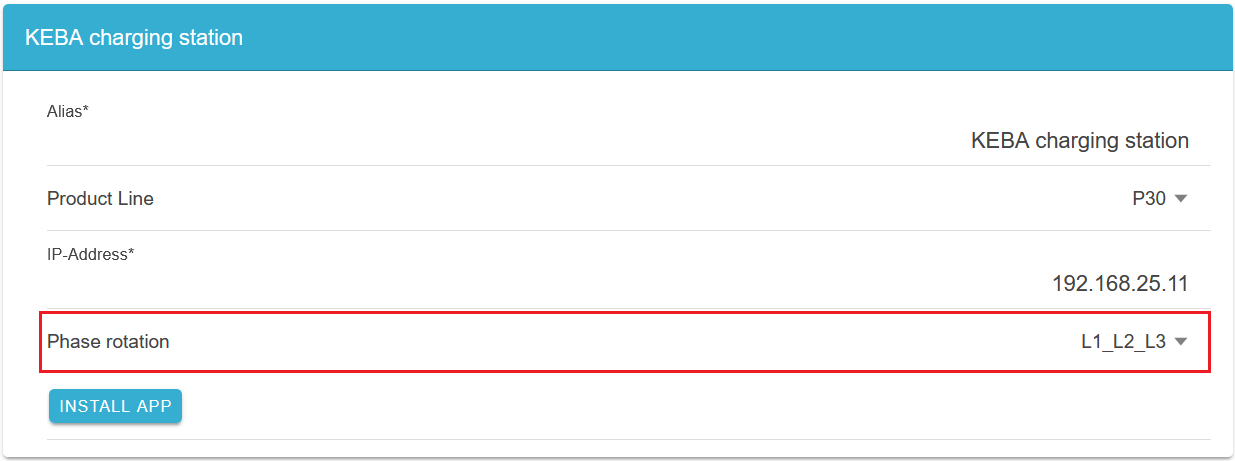
If your phase connection differs from this, you can select a different phase connection using the drop-down button.
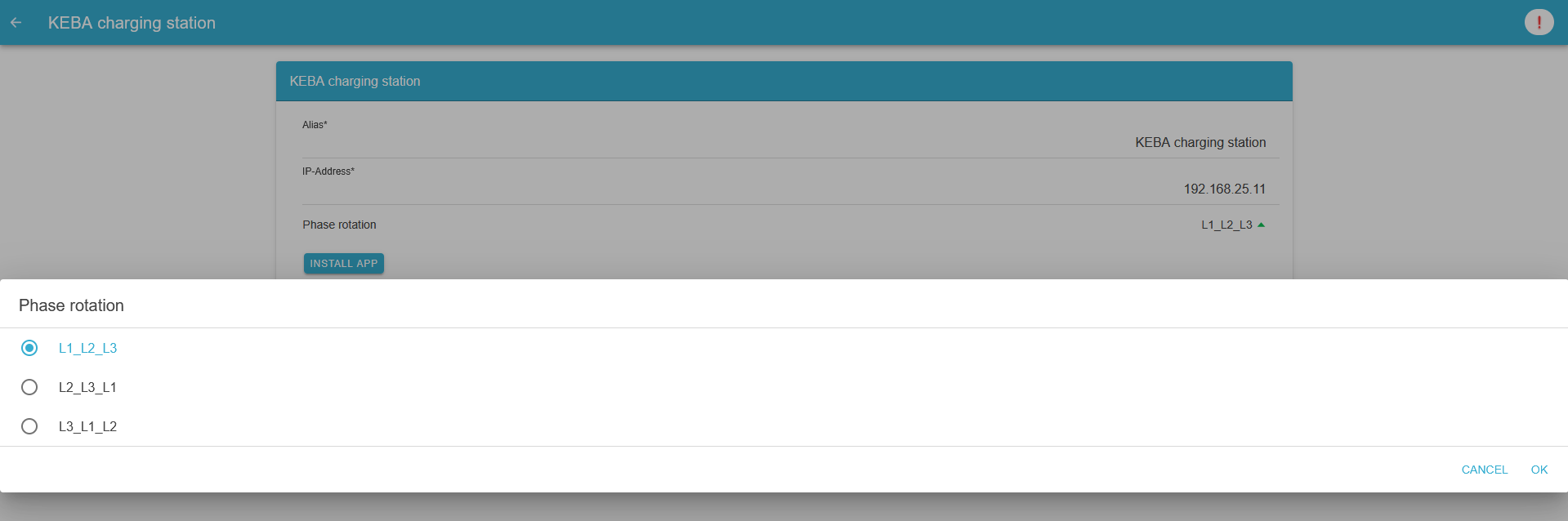
Confirm with "OK".
Then click on "Install app".
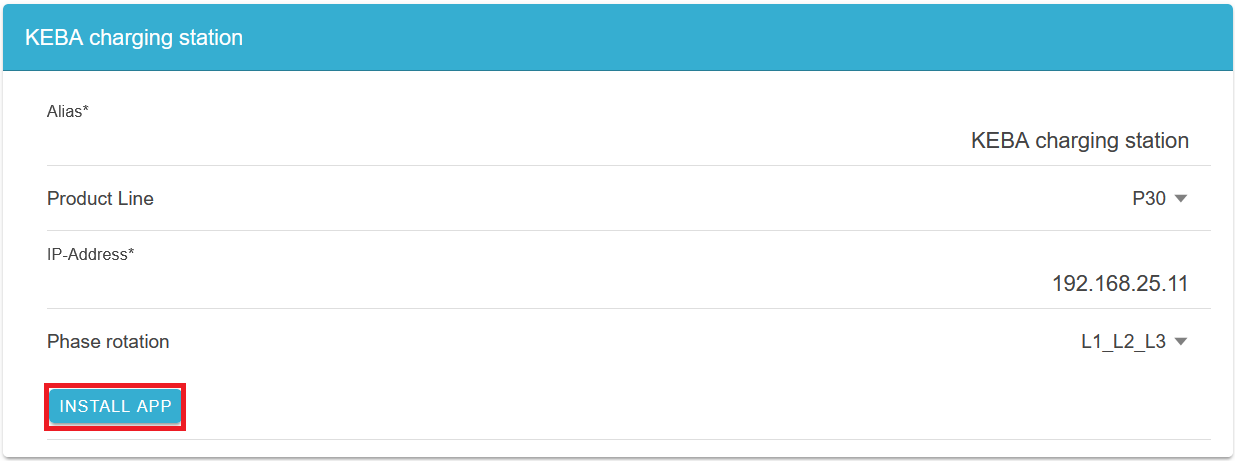
Once the installation process is complete, the new app appears in the overview of the FEMS App Center in the "Installed" category.
The FEMS App KEBA KeContact P30 x-series has been successfully installed.
4.2. Edit FEMS app
|
Bereits installierte Apps können nachträglich bearbeitet werden, um Konfigurationseinstellungen zu ändern. Wählen Sie hierzu die jeweilige App in der FEMS App Center Übersicht aus und klicken Sie auf die Schaltfläche "App bearbeiten". Eine detaillierte Anleitung hierzu finden Sie im Benutzerhandbuch FEMS App Center. |