Configuration Manual — SolarEdge PV Inverter
1. Introduction
These instructions are used to configure the following SolarEdge PV inverters:
-
All SolarEdge inverters with SetApp configuration
-
Single-phase inverter:
-
SE2200H
-
SE3000H
-
SE3500H
-
SE3680H
-
SE4000H
-
SE5000H
-
-
Three-phase inverter:
-
SE3K - SE10K
-
SE12.5K - SE33.5K
-
-
-
All SolarEdge inverters with LCD and firmware > 3.xxxx
| The latest firmware should always be installed |
2. Configuration
| Before configuring the PV inverter, make sure that it has been installed properly. Use the manufacturer’s installation instructions for this. |
To integrate into the FEMS, please configure the device via the web interface. You can access this by calling up the IP address of the inverter in the browser. We recommend setting the assignment of the IP address to "Automatic" when commissioning the device.
| To be able to access the web interface, your PC/notebook/smartphone must be in the same network as the inverter. |
2.1. IP address
The connection between FEMS and the PV inverter is always established via the customer network. For this purpose, the IP address of the PV inverter is stored statically in FEMS. It is therefore necessary that the IP address of the PV inverter never changes.
-
Variant 1: Configure the SolarEdge PV inverter according to the instructions so that it is assigned a static IP address.
-
Variant 2: Configure the inverter according to the instructions so that it is assigned a dynamic/automatic IP address and additionally configure the DHCP server in the customer network (cf. your router’s documentation) so that the inverter is always assigned the same IP address.
2.2. Ping test
To test the correct configuration of the IP address, we recommend pinging the inverter in the local customer network.
In the example below, the IP address 192.168.188.40 was set for the inverter in the configuration.
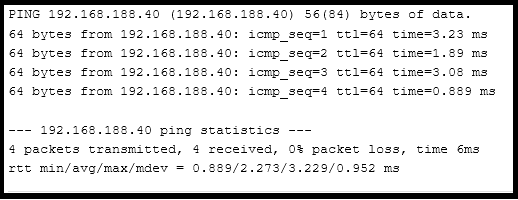
If the inverter cannot be reached via ping, check the settings under IP address.
2.3. Modbus/TCP
| Modbus/TCP is deactivated by default and must therefore be activated first. |
Make the following settings according to the instructions: Activate the Modbus/TCP interface:
Site Communication → Modbus TCP → Enable
A new port (1502) is then added to the screen. This port can be retained.