Installation and Configuration Manual — MENNEKES AMTRON Charge Control
1. Introduction
1.1. Legal provisions
The information contained in these documents is the property of FENECON GmbH. Publication, in whole or in part, requires the written consent of FENECON GmbH.
Subject to changes and printing errors!
1.2. Qualification of the installing electrician
A qualified electrician is a person who has the necessary experience and training:
-
Setting up, switching on, switching off, disconnecting, short-circuiting and repairing circuits and devices
-
Standard maintenance and use of protective devices in accordance with current safety standards
-
First aid/emergency care
-
Current knowledge of local regulations, standards and guidelines
1.3. Symbols used
Before reading the manual, you should familiarize yourself with the different types of safety warnings. You should also familiarize yourself with the importance of the safety warnings.
1.4. Symbol conventions
|
||
|
||
|
||
|
3. Commissioning
To install the Mennekes AMTRON Charge Control charging station, please follow the instructions in the "Mennekes AMTRON Charge Control Operating and Installation Instructions". |
|
This quick guide refers to the original user manuals. |
3.1. Ethernet connection
After installing the charging station, it must be connected to the customer network via the "Retrofit kit (USB Ethernet adapter)". To do this, connect the retrofit kit to the USB port of the ECU (1) and the customer network to the retrofit kit (2) via the Ethernet port.
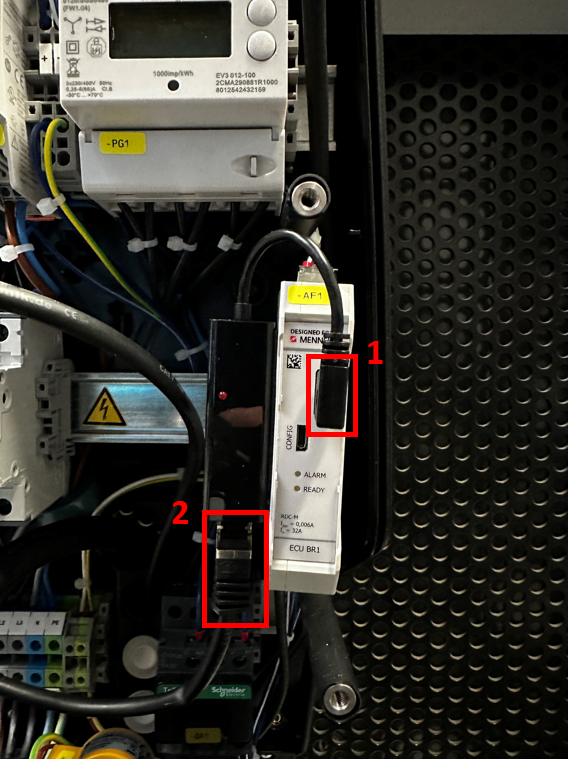
3.2. Configuration
After connection to the customer network, the wallbox is assigned an IP address using DHCP. This IP address must be determined in the DHCP server, e. g. the router.
To be able to access the wallbox via its IP address for testing purposes, your computer must be in the same network. Open an internet browser and enter the IP address identified.
Example: http://123.123.123.123
After entering your login data (included in the scope of delivery), a website opens that looks like this:

A wide range of settings can be made via the web interface.
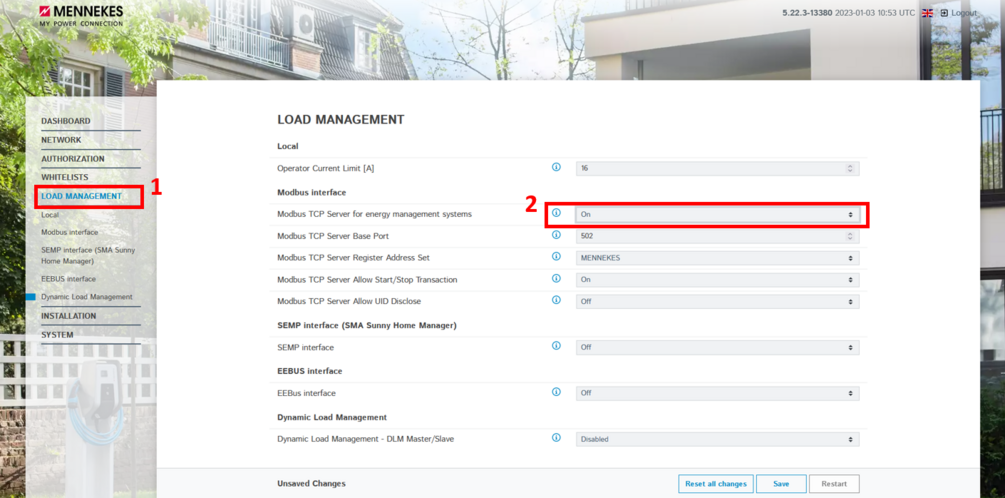
Under the "LOAD MANAGEMENT" button (1), the "Modbus TCP Server" setting (2) must be set to "On" to enable communication between the charging station and the FEMS.

To ensure that all new functions of the charging station can be used, we recommend always using the latest firmware. Under the "SYSTEM" button (1), a firmware update file can be uploaded and installed using the "Select file" button (2).
The configuration is now complete.
4. Install FEMS App MENNEKES AMTRON Charge Control Read Access
In the FEMS App Center you will find all installable FEMS Apps — such as the FEMS App MENNEKES AMTRON Charge Control Read Access.
|
In the user manual FEMS App Center you will find detailed instructions on how to use the FEMS App Center. It also describes how to register and redeem a license key. |
Folgen Sie anschließend den Anweisungen des {app-präfix} Installationsassistenten Ihrer {box-name}.
4.1. Installationsassistent
You will then be taken to the installation wizard for FEMS App MENNEKES AMTRON Charge Control Read Access.

Some of the input fields are pre-filled. Nevertheless, enter your data if it differs from the default values (e. g. IP address). Otherwise, the default values can be retained (e. g. port, Modbus unit ID).
| Mandatory fields are marked with * |
| Check your entries and make sure that they are correct. Otherwise the respective app will not work properly! |
Please enter the IP address and the previously set bus ID.
Use the arrow buttons to select the correct bus ID.

Then click on "Install app".

Once the installation process is complete, the new app appears in the overview of the FEMS App Center in the "Installed" category.
The FEMS App MENNEKES AMTRON Charge Control Read Access has been successfully installed.
4.2. Edit FEMS app
|
Bereits installierte Apps können nachträglich bearbeitet werden, um Konfigurationseinstellungen zu ändern. Wählen Sie hierzu die jeweilige App in der FEMS App Center Übersicht aus und klicken Sie auf die Schaltfläche "App bearbeiten". Eine detaillierte Anleitung hierzu finden Sie im Benutzerhandbuch FEMS App Center. |