FEMS App Center
1. Introduction
The "FEMS App Center" offers the following functions within Online Monitoring:
-
Registering license keys for FEMS apps
-
Redeeming license keys for FEMS apps
-
Installing FEMS apps
-
Edit FEMS apps
2. Prerequisite
To use all FEMS apps extensively and in the latest version, a system update to the latest version must be carried out.
-
To do this, open the "Burger menu" at the top left of Online Monitoring.

-
Open the Settings tab.

-
Open the System update tab

-
Click on "Install latest version" to update the system. If the latest version is already installed, you do not need to do anything else.

3. Start
-
Switch back to the Settings tab.

-
Navigate to the "App Center" button and open it by clicking on the arrow.

-
You have now successfully reached the App Center user interface. From here, you can redeem and register license keys for apps, install new apps and edit existing apps.

The following describes how you can Register license key.
4. Register license key
| It is always advisable to register a license key if the installation of the respective FEMS app is to take place later, e. g. because the customer network or the associated hardware (e. g. charging station, heat pump, PV inverter, etc.) has not yet been set up. If the license key is already registered, it only needs to be selected later during installation. |
-
Click on the "Register license key" button at the top right of the App Center.

A window for registering a license key opens.

-
Enter the 16-digit key in the corresponding field (1) and then click on "Validate license key" (2).
The entered license key is then checked for validity.

If the license key is valid, it can be registered by clicking on the button of the same name. If the license key is recognized as invalid, please check your entry and try again.
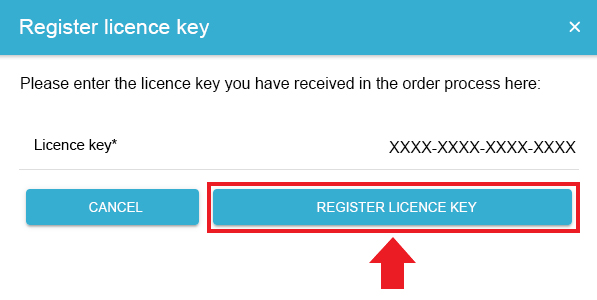
Registration of the license key is now complete.
The following describes how you can Redeem license key.
5. Redeem license key
-
Click on the "Redeem license key" button at the top right of the App Center.

A window for entering a license key opens.

You have two options here:
5.1. Redeeming a new license key
If you have not yet registered a license key or wish to redeem a new license key, enter the 16-digit key in the corresponding field (1) and then click on "Validate license key" (2). The entered license key is then checked for validity.
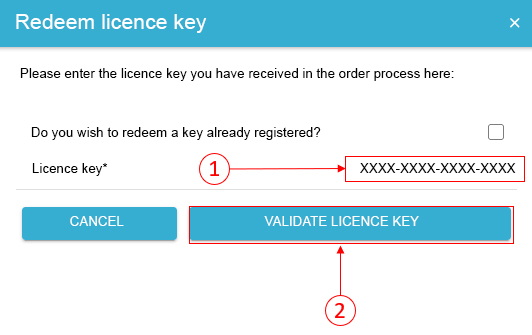
If the license key is valid, it can be redeemed by clicking on the button of the same name. If the license key is recognized as invalid, please check your entry and try again.
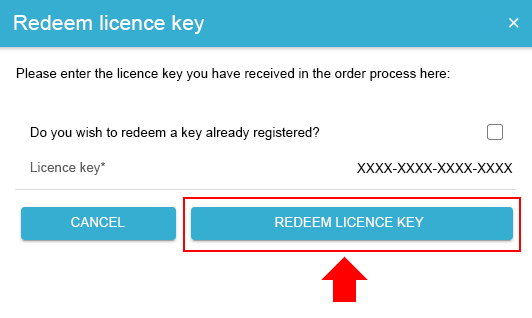
5.2. Redeem already registered license key
If you want to redeem an already registered license key, check the corresponding box (1) and select the registered license key from the list (2). Click on the button of the same name to redeem the selected license key (3).

After the license key has been redeemed, the respective apps that can be installed with the redeemed license key are displayed in a selection.
In the example below, a license key for the "FEMS PV inverter app" has been redeemed. This means that there are five apps to choose from, one of which can now be selected and installed.

The installation process of an app is described in FEMS Install app.
6. Validity of the license keys
In principle, the license keys can only be redeemed once after a successful purchase, but for an unlimited period of time.
We recommend that you "register" the license keys (see Register license key) and redeem them at a later date (see Redeem license key).
| It is always advisable to register a license key if the installation of the respective FEMS app is to take place later, for example because the customer network or the associated hardware (e. g. charging station, heat pump, PV inverter, etc.) has not yet been set up. If the license key is already registered, it only needs to be selected later during installation. |
7. FEMS Install app
There are two ways to install an app via the App Center.
7.1. Installation after redeeming a license key
After a license key has been redeemed, a selection of apps that can be installed is displayed (see [fig-app-selection]).
Select one of the apps. In the example below, the "FEMS App SMA PV inverter" was selected.

You will then be taken to the app overview.
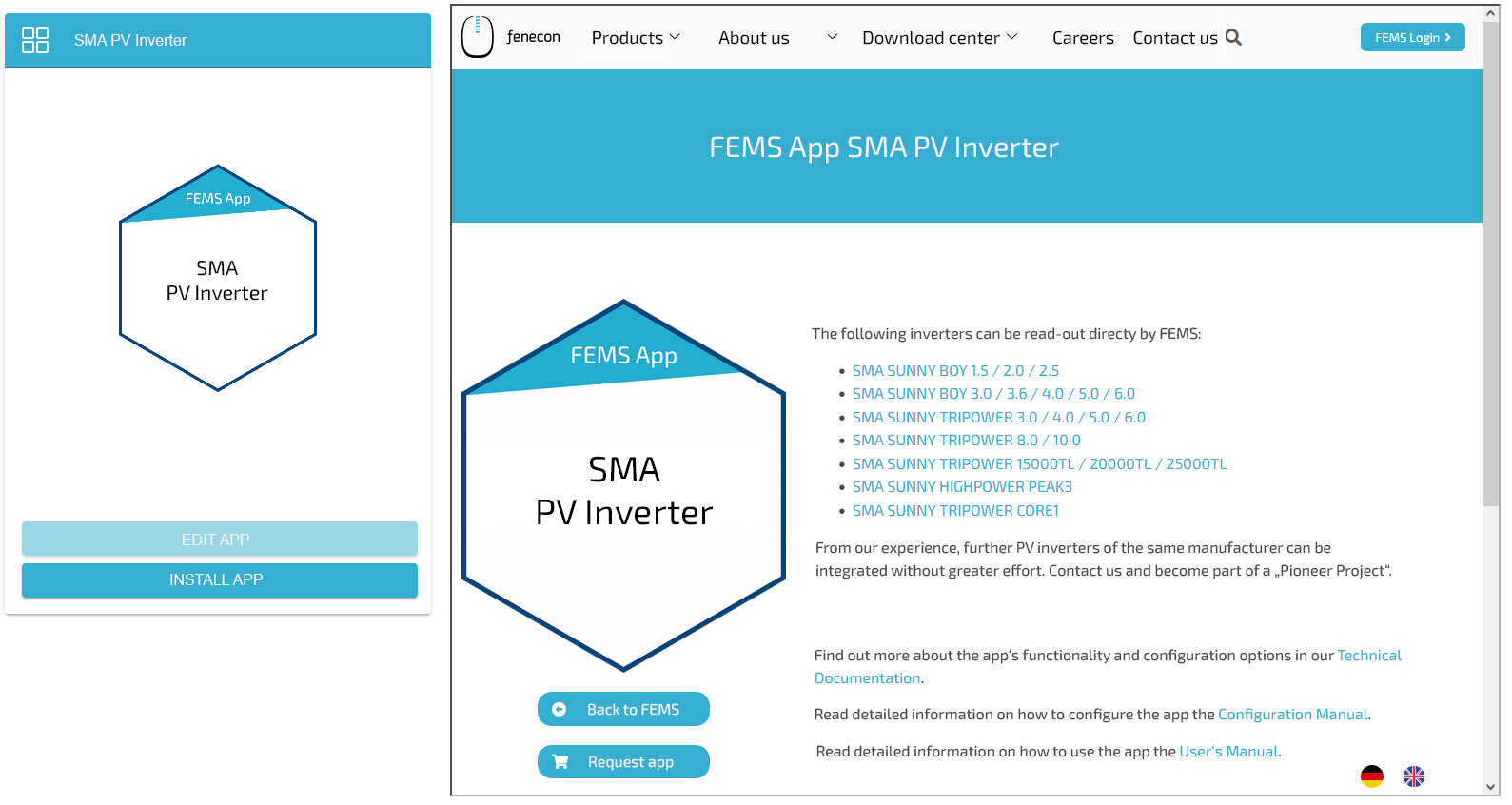
Click on the "Install app" button.

You will then be taken to the installation wizard for the respective app.

Some of the input fields are pre-filled. Nevertheless, enter your data if it differs from the default values (e. g. IP address). Otherwise, the default values can be retained (e. g. port, Modbus unit ID).
| Mandatory fields are marked with * |
| Check your entries and make sure that they are correct. Otherwise the respective app will not work properly! |
Then click on "Install app".

Once the installation process is complete, the new app will appear in the App Center overview in the "Installed" category.

7.2. Direct Installation
You can also install an app directly. To do this, go to the App Center overview.
| Only apps from the "Available" category can be installed. |

Select one of the apps by clicking on it. In the example below, the "FEMS App SMA PV inverter" was selected again.

You will then be taken to the app overview.
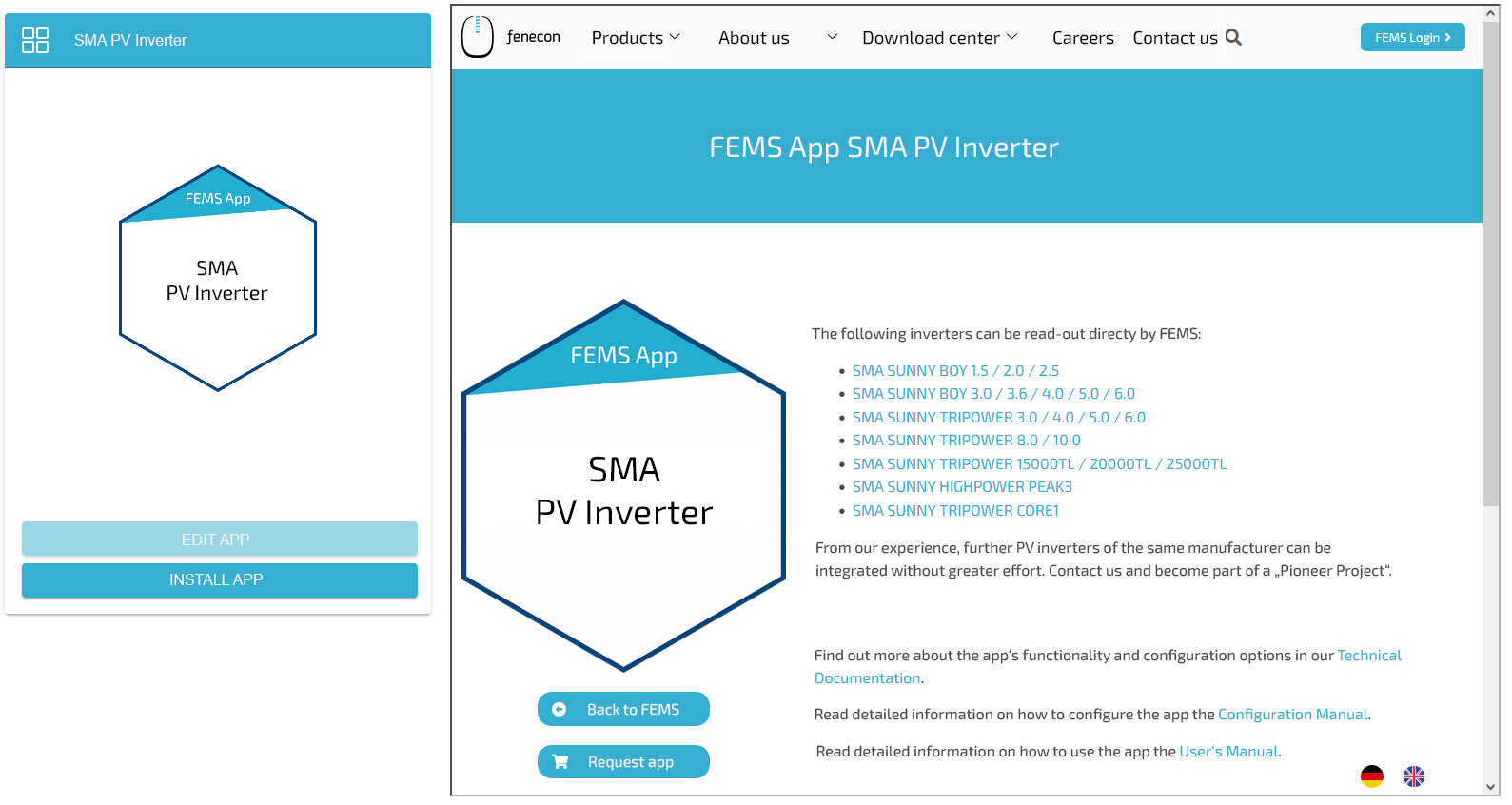
Click on the "Install app" button.

An input mask for redeeming a license key appears.
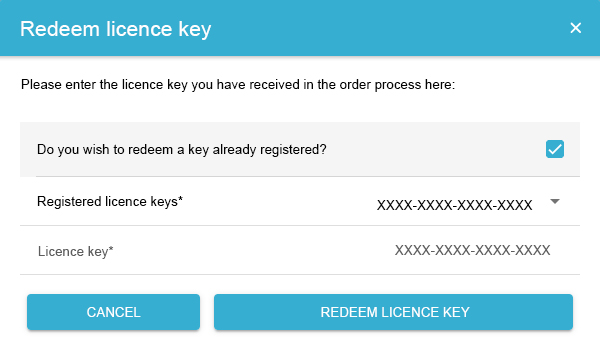
You have two options here.
7.2.1. Redeem already registered license key
If you want to redeem an already registered license key, select it (1). Then click on the button of the same name to redeem the selected license key (2).
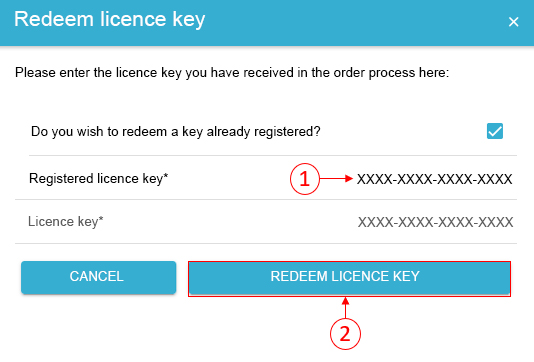
7.2.2. Redeeming a new license key
If you have not yet registered a license key or wish to redeem a new license key, enter the 16-digit key in the corresponding field (1) and then click on "Validate license key" (2). The entered license key is then checked for validity.
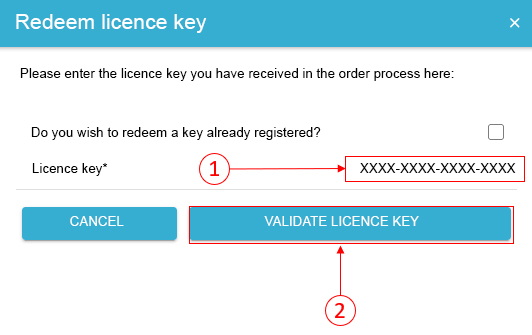
If the license key is valid, it can be redeemed by clicking on the button of the same name. If the license key is recognized as invalid, please check your entry and try again.
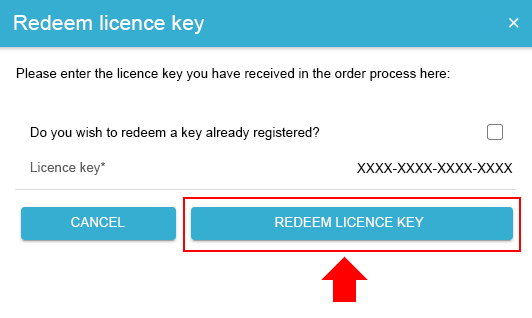
You will then be taken to the installation wizard for the respective app.

Some of the input fields are pre-filled. Nevertheless, enter your data if it differs from the default values (e. g. IP address). Otherwise, the default values can be retained (e. g. port, Modbus unit ID).
| Mandatory fields are marked with * |
| Check your entries and make sure that they are correct. Otherwise the respective app will not work properly! |
Then click on "Install app".

Once the installation process is complete, the new app will appear in the App Center overview in the "Installed" category.

8. Edit FEMS app
Apps that have already been installed can be subsequently edited to change configuration settings.
To do this, select the relevant app in the App Center overview and click on the "Edit app" button.
In the example below, the "FEMS app PV inverter" has been selected again.

You will then be taken to the detailed view of the respective app.

Make the desired configuration changes here. In the example below, the IP address was changed as an example (see yellow marking).
| Check your entries and make sure that they are correct. Otherwise the respective app will not work properly! |
Then click on the "Update app" button to save the configuration changes.

Editing the app is now complete.
9. FEMS uninstall app
Installed apps can be uninstalled quickly and easily via the App Center.
To do this, select the relevant app in the App Center overview and click on the "Edit app" button
In the example below, the "FEMS PV inverter app" was again selected.

You will then be taken to the detailed view of the respective app.

Click on the "Remove app" button to uninstall the corresponding FEMS app.